Microsoft SQL Server
Introduction
Microsoft SQL Server (MSSQL) is a proprietary relational database management system developed by Microsoft.
This page will document various items of interest regarding MS SQL Server and how to use it to synchronize data with Neosync.
Configuring MS SQL Server when running Neosync locally with Docker Compose
If you're trying out Neosync locally and are a MS SQL Server user, we make it easy to quickly stand up sql server instances that will just work with the Neosync setup.
The compose.yml has some commented out compose files that may be uncommented to enable or disable various databases.
In the include section, you'll find something like this:
- path: ./compose/compose-db.yml
# - path: ./compose/compose-db-mysql.yml
# - path: ./compose/compose-db-mssql.yml
We can change this around to enable the MS Sql Server compose.
- path: ./compose/compose-db.yml
# - path: ./compose/compose-db-mysql.yml
- path: ./compose/compose-db-mssql.yml
Note: If you wish to disable the ./compose/compose-db.yml, you may, but you may want to also disable the api-seed and temporal-seed containers as those are set up to automatically seed and populate the test postgres databases.
Afterwards, run make compose/up to stand up Neosync with two MS SQL Server containers that are available within the neosync docker network.
They are also both accessible via your laptop on ports 1433 and 1434.
You can also get away with just one if you wish to only stand up one MSSQL container as SQL Server is capable of database virtualization and is not required to have two physically separate containers for a basic sync.
If you don't want to modify the compose, the compose command may be run directly with the MSSQL snippet layered on.
docker compose -f compose.yml -f compose/compose-db-mssql.yml up -d
Configuring a MSSQL Connection in Neosync
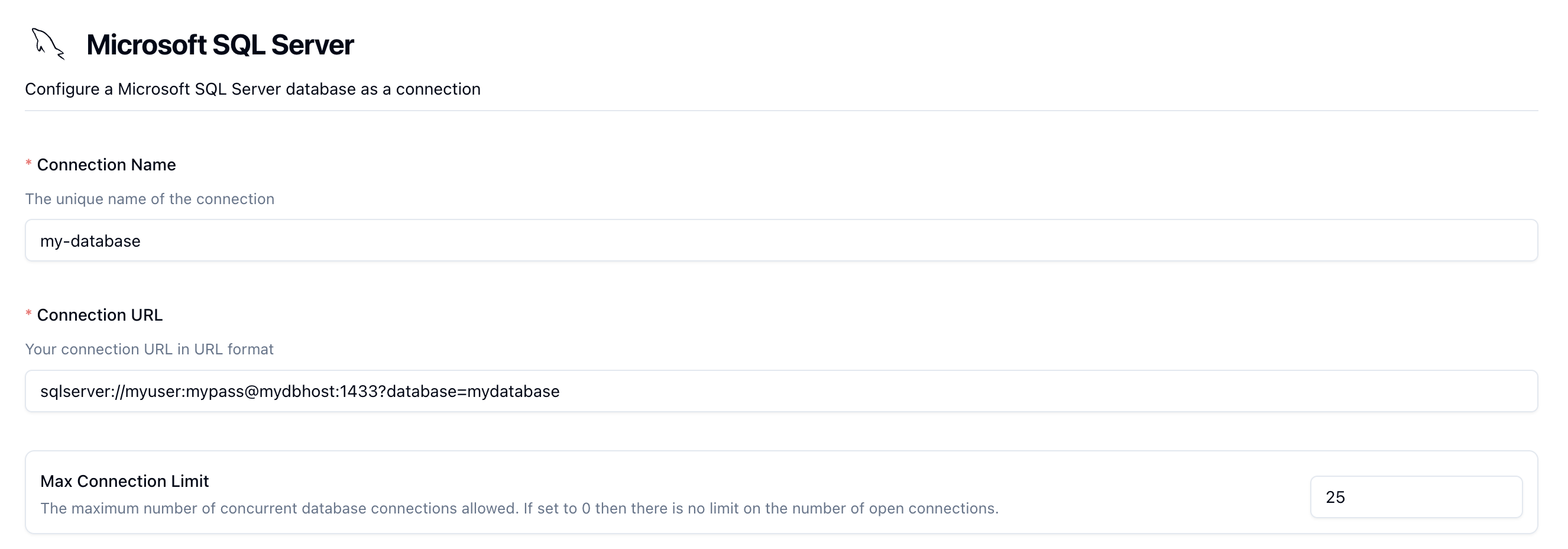
The form is pretty straightforward and depending on your setup, you may or may not need some of the options.
Connection Name
Enter a unique name for your MSSQL connection. This is something that you'll see again when configuring a Neosync Job.
Connection URL
This is the full database url that Neosync will use to connect to your database. This should be in URI format.
Example: sqlserver://myuser:mypass@mydbhost:1433?database=mydatabase.
This format supports servers that do not contain a port (if they're behind a web proxy) as well as servers that may or may not require access credentials.
If you've hooked up local Neosync and are wanting to connect to one of the containers, the url would look like this:
Note: the url listed below is using the docker DNS name defined in the compose file.
To access the database from your laptop, you would simply replace test-prod-db-mssql with localhost.
NB: It is imperative that you provide a
databasein the connection URL. This will define what MSSQL database Neosync connects to.
sqlserver://sa:YourStrong@Passw0rd@test-prod-db-mssql:1433?database=master
Due to MSSQL's design, it is possible to have two separate databases within the same physical database instance and sync between the two. They will simply need to be configured as two separate Neosync connections.
Max Connection Limit
This is by default set to 80, but it's important to look into this and set this value to the appropriate size given the size of your database as it changes based on the machine type. 80 may be too high, or too low! Ultimately, this will affect how quickly Neosync is able to sync to or from your database as it takes advantage of parallelization where it can.
Bastion Host Configuration
This section is optional, but may be required for many that use MSSQL databases hosted within cloud infrastructure. It's generally not a good practice to publicly expose a database and to instead use a bastion host, or jump box. This facilitates Neosync to use SSH tunneling through this jump box to gain access to your database.
If you require a bastion host and need help setting one up or configuring one, check out out this tutorial from Azure guide.
Note For Azure deployments: when trying to connect to your SQL Server instance in a private VPC with a bastion host - make sure to add the database server to the DB user (using an @) you're using to connect.
For example, if your database user is johndoe and your database host is test-sql-server.database.windows.net. Then your connection string should be:
sqlserver://johndoe@test-sql-server.database.windows.net:<password>@test-sql-server.database.windows.net:1433?database=dev
Notice how the username has @<hostname> appended to it. Once successfully connected, you should see a window like this:
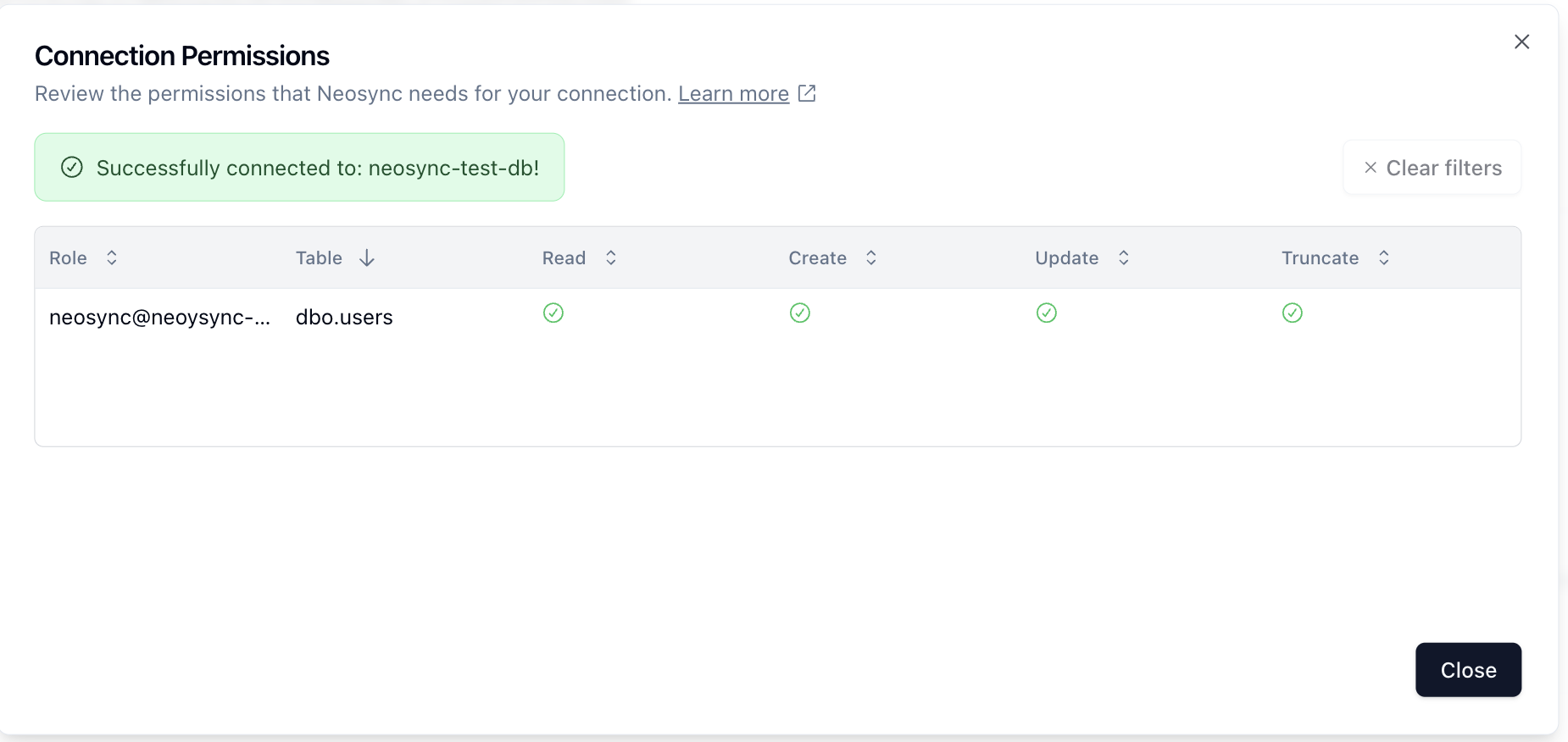
Permissions
When creating a new connection or checking an existing one, you can click Test Connection on the form to check to see if Neosync can connect.
It will first see if the database is connectable, then it will check to see what schemas and tables it has access to within that database.
The response will be something like the following:
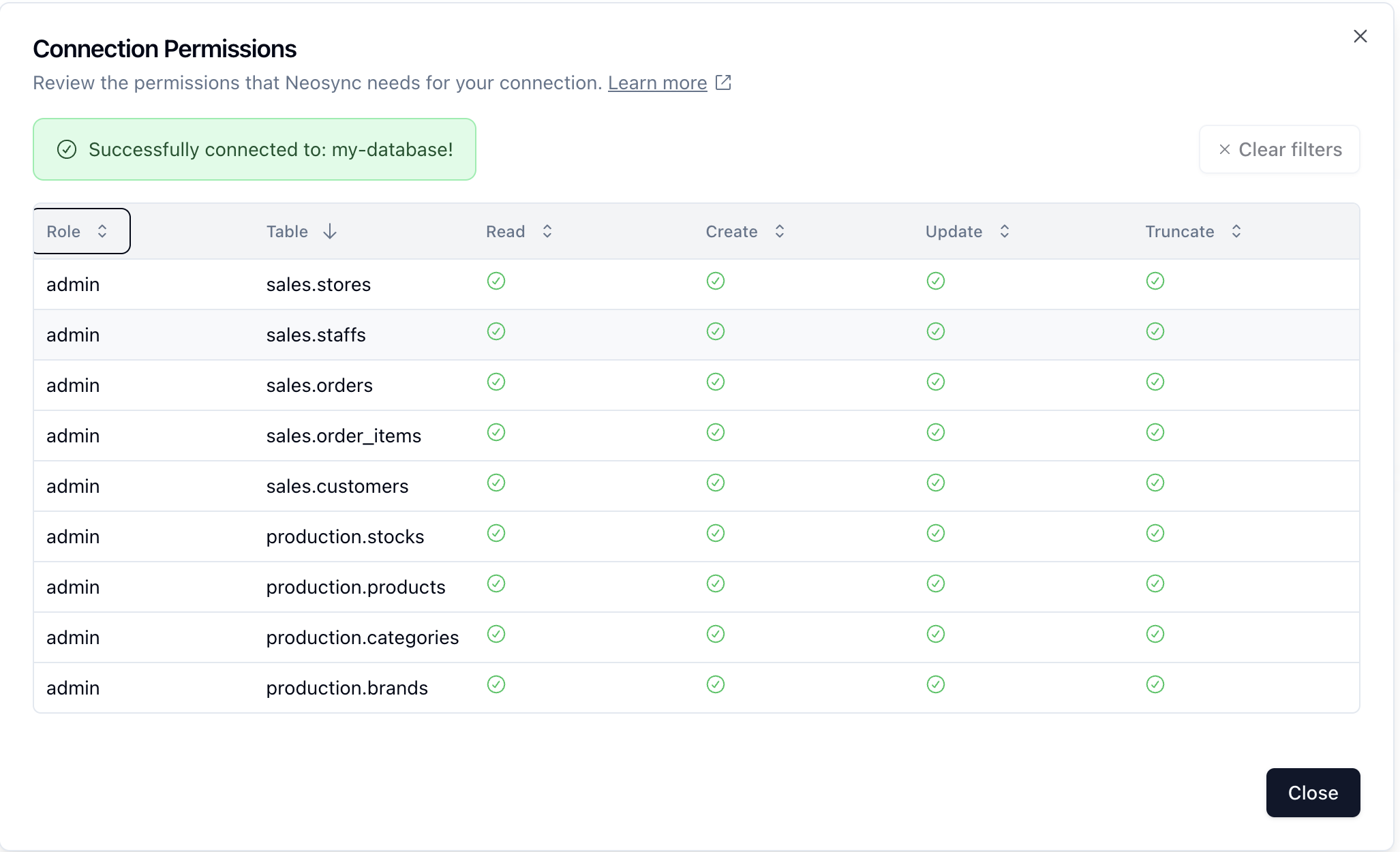
Permission may be different depending on the connection type you are configuring.
Source connections may get away with simple READ permissions on the databases they are reading from.
Destination connections will of course need READ, WRITE permissions so that they can actually insert data.
As more MSSQL features get added to Neosync such as the ability to create schemas, tables as wel as delete or truncate data prior to a run, more permissions for the destination database will be necessary.
Data Truncation
MSSQL supports table truncation, but only for constraints that do not contain foreign keys. Due to this, Neosync will run a DELETE FROM on each table in reverse constraint order. Afterwards, it will reset any identity columns to their original state.
DELETE FROM may take a long time. Depending on your data size, it may be more advantageous for you to drop and re-create the database out of band such that Neosync may only handle the syncing aspect until support is added for drop and recreate in-app.
Limitations
MSSQL overall has less features that other databases like PostgreSQL and MySQL have easier support for.
That being said, we want to bring MSSQL as close to feature parity as possible with these other databases. Below is a small section of a few spots that we are actively working on bring MSSQL up to snuff with the other relational DB counterparts.
Row Conflicts
MSSQL doesn't have a native ON CONFLICT UPDATE feature and we are actively working on supporting a similar feature such that no data truncation can occur and only delta rows are added to the dataset with no truncation or deletion being required.